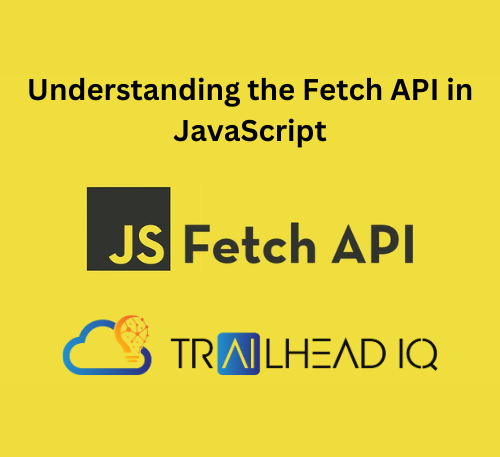The Fetch API is a modern, powerful way to make network requests in web applications. It simplifies the process of fetching resources asynchronously across the network, making it an essential tool for web developers. In this blog, we’ll delve deep into the Fetch API, explore its usage in JavaScript, and demonstrate how to integrate it with Salesforce Lightning Web Components (LWC) for dynamic data fetching.
Table of Contents
- Introduction to the Fetch API
- Basic Fetch API Usage
- Advanced Fetch API Usage
- Integrating Fetch API with LWC
- Handling Errors with Fetch API
- Practical Examples
- Conclusion
Introduction to the Fetch API
What is the Fetch API?
The Fetch API is a modern interface that allows you to make HTTP requests to servers from web browsers. It replaces the older XMLHttpRequest API and provides a more powerful and flexible feature set. Fetch API requests are made using JavaScript Promises, which provide a cleaner and more readable syntax compared to callback-based approaches.
Why Use the Fetch API?
- Simplified Syntax: The Fetch API uses promises, making it easier to read and manage asynchronous code.
- More Features: It supports additional HTTP methods, request headers, response types, and more.
- Modern Standards: It follows modern JavaScript standards, making it a future-proof choice for web development.
Basic Fetch API Usage
Let’s start with a simple example of how to use the Fetch API to make a GET request and retrieve data from a server.
// Making a simple GET request
fetch('<https://api.example.com/data>')
.then(response => response.json())
.then(data => console.log(data))
.catch(error => console.error('Error fetching data:', error));
Explanation:
- fetch(‘https://api.example.com/data‘): Initiates a network request to the specified URL.
- .then(response => response.json()): Converts the response to JSON format.
- .then(data => console.log(data)): Logs the retrieved data to the console.
- .catch(error => console.error(‘Error fetching data:’, error)): Catches and logs any errors that occur during the fetch operation.
Advanced Fetch API Usage
Customizing Requests
The Fetch API allows you to customize requests with additional options such as headers, body, and more.
// Making a POST request with custom headers and body
fetch('<https://api.example.com/data>', {
method: 'POST',
headers: {
'Content-Type': 'application/json',
'Authorization': 'Bearer your_token_here'
},
body: JSON.stringify({
key1: 'value1',
key2: 'value2'
})
})
.then(response => response.json())
.then(data => console.log(data))
.catch(error => console.error('Error fetching data:', error));
Explanation:
- method: ‘POST’: Specifies the HTTP method to use (GET, POST, PUT, DELETE, etc.).
- headers: Defines custom headers for the request.
- body: JSON.stringify({…}): Specifies the request body, typically in JSON format.
Integrating Fetch API with LWC
Salesforce Lightning Web Components (LWC) is a modern framework for building responsive web applications on the Salesforce platform. By integrating the Fetch API into your LWC, you can enhance your Salesforce applications with dynamic data fetching and improved interactivity.
Step-by-Step Guide
Step 1: Configure Trusted URL
Before using the Fetch API in LWC, you need to configure trusted URLs to avoid Content Security Policy (CSP) errors.
- Go to Setup in Salesforce.
- Search for “CSP Trusted Sites” in the Quick Find box.
- Add the external URL that you will be fetching data from.
- Ensure the
connect-src(scripts) checkbox is checked.
Step 2: LWC Component Code
Create an LWC component and use the Fetch API within it.
// fetchAPIExample.js
import { LightningElement, track } from 'lwc';
export default class FetchAPIExample extends Lightning Element {
@track data;
@track error;
// Method to make a GET request
fetchData() {
fetch('<https://api.example.com/data>')
.then(response => response.json())
.then(data => {
this.data = data;
this.error = undefined;
})
.catch(error => {
this.error = 'Error fetching data: ' + error;
this.data = undefined;
});
}
// Invoking fetchData when the component is inserted into the DOM
connectedCallback() {
this.fetchData();
}
}
Step 3: LWC HTML Template
<!-- fetchAPIExample.html -->
<template>
<lightning-card title="Fetch API Example">
<template if:true={data}>
<p>Data: {data}</p>
</template>
<template if:true={error}>
<p>Error: {error}</p>
</template>
</lightning-card>
</template>
Explanation:
- @track data; @track error;: Tracks the state of
dataanderror. - fetchData(): Method to make a GET request using the Fetch API.
- connectedCallback(): Lifecycle hook that invokes
fetchDatawhen the component is inserted into the DOM. - HTML Template: Displays the fetched data or any errors.
Handling Errors with Fetch API
Error handling is a crucial part of working with the Fetch API. Here’s how you can handle different types of errors:
Network Errors
Network errors occur when the fetch request fails due to connectivity issues or incorrect URLs.
fetch('<https://api.invalidurl.com/data>')
.then(response => {
if (!response.ok) {
throw new Error('Network response was not ok ' + response.statusText);
}
return response.json();
})
.then(data => console.log(data))
.catch(error => console.error('There was a problem with the fetch operation:', error));
Handling HTTP Errors
HTTP errors occur when the server returns a response with a status code outside the range 200-299.
fetch('<https://api.example.com/data>')
.then(response => {
if (!response.ok) {
throw new Error('HTTP error! status: ' + response.status);
}
return response.json();
})
.then(data => console.log(data))
.catch(error => console.error('Error:', error));
Practical Examples
Example 1: Fetching Data from an API
Let’s create a more detailed example where we fetch user data from a public API and display it in an LWC component.
LWC JavaScript
// userComponent.js
import { LightningElement, track } from 'lwc';
export default class UserComponent extends Lightning Element {
@track users = [];
@track error;
fetchUsers() {
fetch('<https://jsonplaceholder.typicode.com/users>')
.then(response => {
if (!response.ok) {
throw new Error('HTTP error! status: ' + response.status);
}
return response.json();
})
.then(data => {
this.users = data;
this.error = undefined;
})
.catch(error => {
this.error = 'Error fetching users: ' + error;
this.users = undefined;
});
}
connectedCallback() {
this.fetchUsers();
}
}
LWC HTML Template
<!-- userComponent.html -->
<template>
<lightning-card title="User List">
<template if:true={users}>
<ul>
<template for:each={users} for:item="user">
<li key={[user.id](<http://user.id/>)}>{[user.name](<http://user.name/>)} - {user.email}</li>
</template>
</ul>
</template>
<template if:true={error}>
<p>Error: {error}</p>
</template>
</lightning-card>
</template>
Example 2: Submitting Data to an API
In this example, we’ll create a form in LWC to submit user data to an API.
LWC JavaScript
// submitUserComponent.js
import { LightningElement, track } from 'lwc';
export default class SubmitUserComponent extends Lightning Element {
@track name = '';
@track email = '';
@track message = '';
handleNameChange(event) {
[this.name](<http://this.name/>) = event.target.value;
}
handleEmailChange(event) {
this.email = event.target.value;
}
handleSubmit() {
fetch('<https://jsonplaceholder.typicode.com/users>', {
method: 'POST',
headers: {
'Content-Type': 'application/json'
},
body: JSON.stringify({
name: [this.name](<http://this.name/>),
email: this.email
})
})
.then(response => response.json())
.then(data => {
this.message = 'User added successfully: ' + JSON.stringify(data);
[this.name](<http://this.name/>) = '';
this.email = '';
})
.catch(error => {
this.message = 'Error adding user: ' + error;
});
}
}
LWC HTML Template
<!-- submitUserComponent.html -->
<template>
<lightning-card title="Submit User">
<div>
<lightning-input label="Name" value={name} onchange={handleNameChange}></lightning-input>
<lightning-input label="Email" value={email} onchange={handleEmailChange}></lightning-input>
<lightning-button label="Submit" onclick={handleSubmit}></lightning-button>
</div>
<p>{message}</p>
</lightning-card>
</template>
Conclusion
The Fetch API is a versatile and powerful tool for making network requests in JavaScript. By integrating it with Salesforce Lightning Web Components, you can create dynamic and interactive applications that fetch and display data seamlessly. This blog has covered the basics, advanced usage, error handling, and practical examples of using the Fetch API in LWC. With these insights and examples, you can start building robust and responsive Salesforce applications.
Remember, the key to mastering the Fetch API is practice. Experiment with different endpoints, handle various types of data, and integrate your findings into your LWC projects. Happy coding!